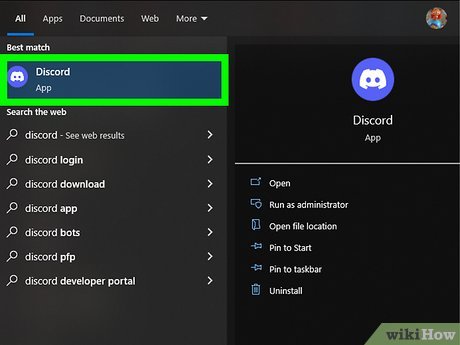Discord is a popular communication platform used by millions worldwide. While its availability on startup can be convenient for some users, many find it unnecessary and bothersome. If you’re among those looking to prevent Discord from opening automatically when you start your computer, you’re in the right place. This article will guide you through several methods to stop Discord from launching on startup, ensuring a smoother experience with your device. How to Stop Discord from Opening on Startup let ‘s start
1. Introduction to Discord Startup
What is Discord?
Discord is a VoIP, instant messaging, and digital distribution platform designed for creating communities. It offers various features like voice calls, video calls, and text messaging, making it ideal for gamers, businesses, and social groups alike.
Significance of Discord Startup
Discord’s automatic startup feature allows users to seamlessly access the platform as soon as they turn on their devices. While this can be beneficial for staying connected, it may not be preferred by all users, especially those who don’t use Discord frequently.
2. Issues with Discord Opening on Startup
Automatic startup of Discord can lead to several issues for users:
- Inconvenience: Users who don’t regularly use Discord may find its automatic startup inconvenient, as it adds unnecessary clutter to their system startup process.
- Impact on System Performance: Discord launching on startup consumes system resources, potentially slowing down the startup process and affecting overall system performance.
3. Reasons for Discord Starting Automatically
Discord starts automatically on many devices due to default settings or recent updates:
- Default Settings: Discord’s default settings include an option to launch the application on system startup, aiming to provide instant access to users.
- Recent Updates: Updates to the Discord application may reset user preferences, causing it to start automatically even if it wasn’t previously configured to do so.
4. How to Stop Discord from Opening on Startup
Method 1: Using Discord Settings
- Open the Discord application on your device.
- Click on the gear icon located next to your username at the bottom left corner to access User Settings.
- In the User Settings menu, navigate to the “Windows Settings” (or “Mac Settings” for Mac users) under the “App Settings” section.
- Toggle off the option that says “Open Discord” on startup.
Method 2: Using Task Manager (Windows)
- Right-click on the taskbar and select “Task Manager” from the context menu.
- In the Task Manager window, navigate to the “Startup” tab.
- Locate Discord from the list of startup programs.
- Right-click on Discord and select “Disable” to prevent it from launching on startup.
Method 3: Using System Preferences (Mac)
- Click on the Apple menu and select “System Preferences.”
- In the System Preferences window, click on “Users & Groups.”
- Select your username from the list of users on the left sidebar.
- Click on the “Login Items” tab.
- Select Discord from the list of login items and click on the “-” button below to remove it from startup.
Method 4: Using Startup Applications (Linux)
- Open the System Settings menu on your Linux distribution.
- Navigate to the “Startup Applications” or similar option.
- Locate Discord from the list of startup applications.
- Disable Discord by unchecking its box or removing it from the list altogether.
5. Tips for Managing Discord Startup
To effectively manage Discord startup and prevent it from opening unnecessarily, consider the following tips:
- Regularly Check Settings: Periodically review your Discord settings to ensure that the startup option is disabled if you prefer not to launch Discord automatically.
- Stay Updated with Discord Releases: Keep an eye on Discord updates, as they may introduce changes to startup behavior or provide new options for customization.
- Optimize System Startup: Evaluate other applications and processes that launch on startup to streamline your system’s boot time and improve overall performance.
6. Impact of Stopping Discord from Startup
By stopping Discord from opening automatically on startup, users can experience several benefits:
- User Experience Improvement: Users who find Discord’s automatic startup inconvenient will enjoy a smoother and less cluttered startup process.
- System Performance Enhancement: Disabling Discord from startup can contribute to faster boot times and improved system responsiveness, especially on devices with limited resources.
7. Conclusion
In conclusion, preventing Discord from opening on startup can significantly enhance user experience and system performance. By following the methods outlined in this article and implementing the provided tips, you can effectively manage Discord startup behavior according to your preferences, ensuring a more seamless computing experience.